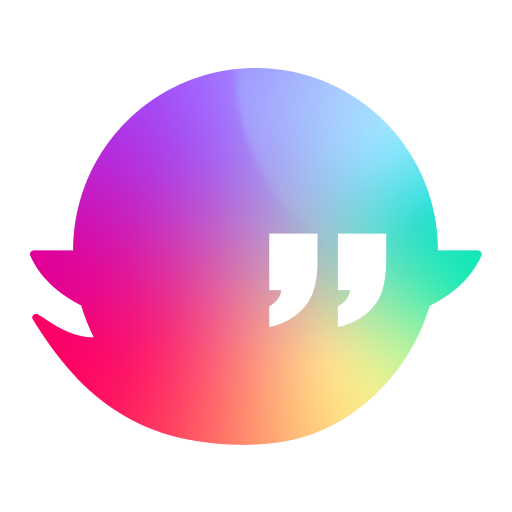Connect to WordPress
How to connect Ghostwrite to your WordPress blog ✨ .
Initiating the connection is effortless with our official WordPress plugin. Here’s a simple guide to enable it in just a few minutes…
- Start by heading to Integrations > WordPress in your Business.
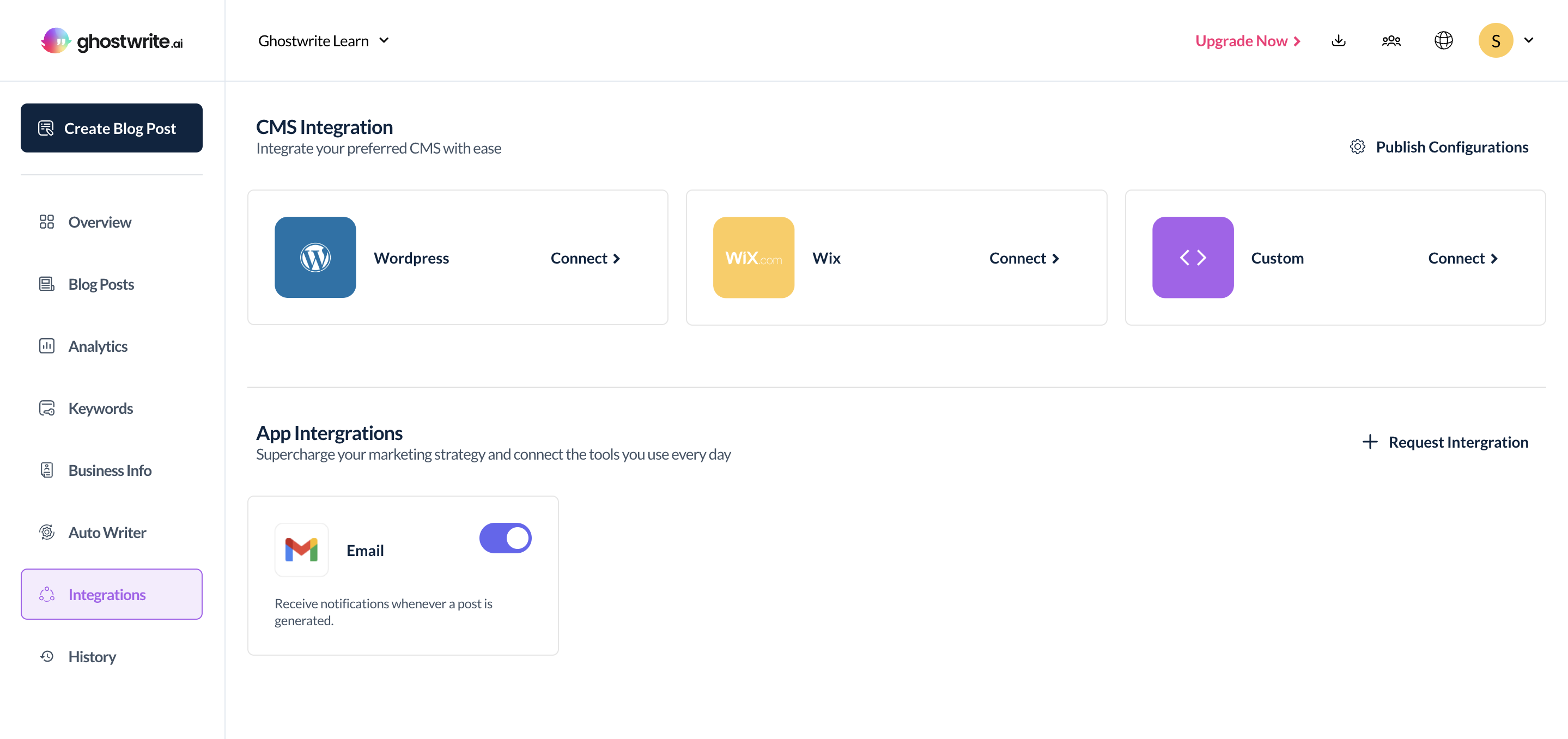
- Click the ‘Download the plugin’ button.
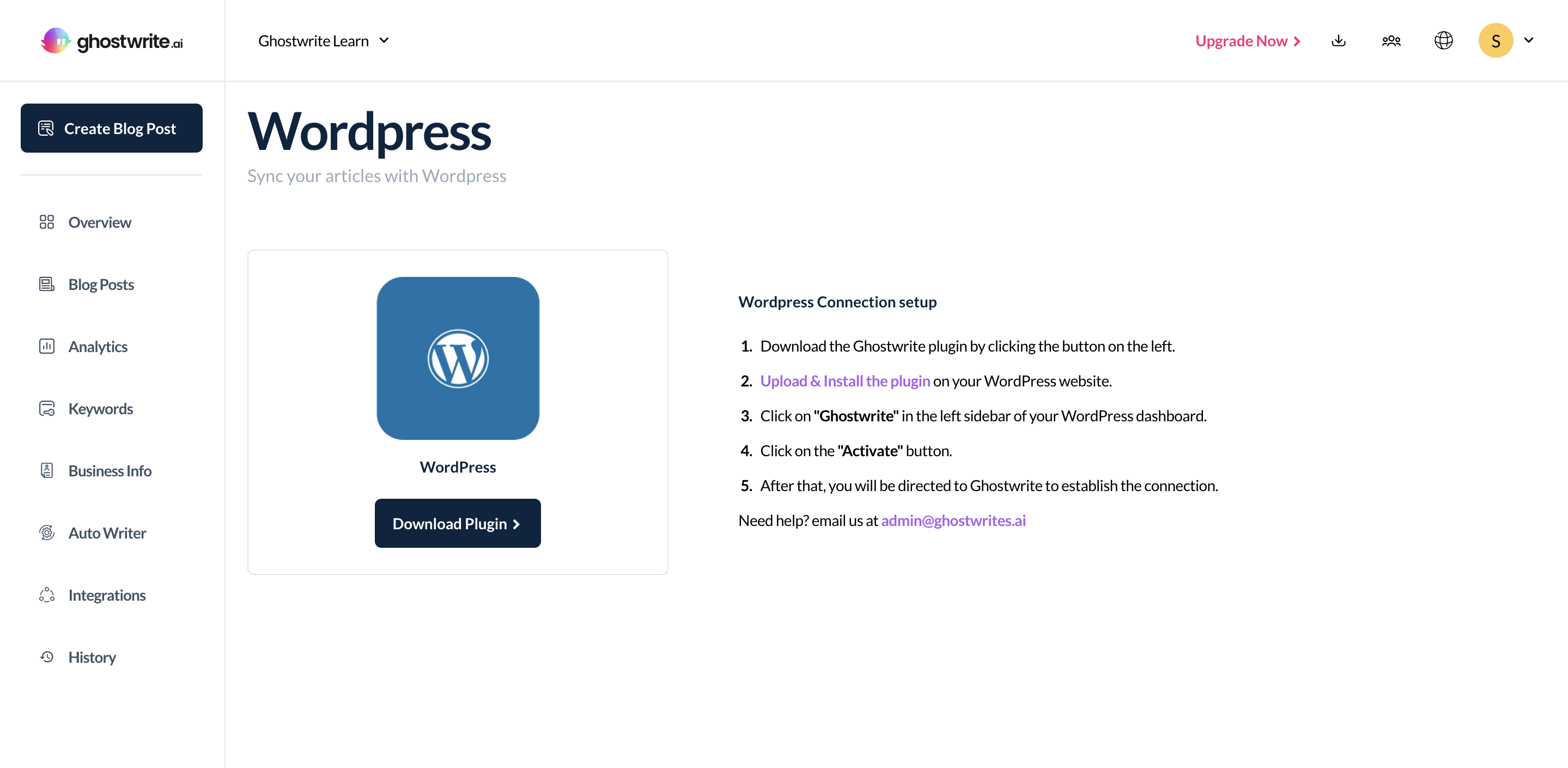
- Go to WordPress and log in to your admin account.
- On WordPress, click on ‘Plugins’ in the sidebar.
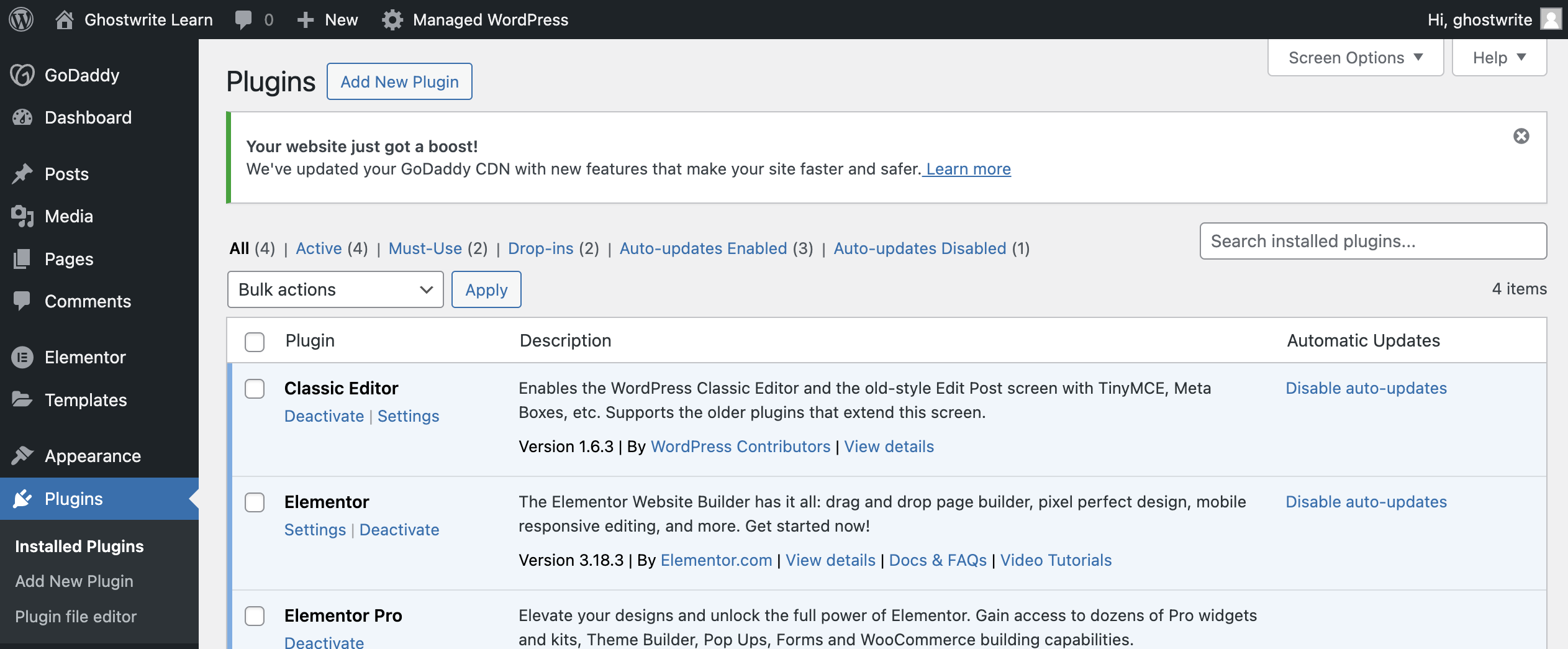
- Click on ‘Add new’ and upload, then activate the Ghostwrite plugin you downloaded in step 2.
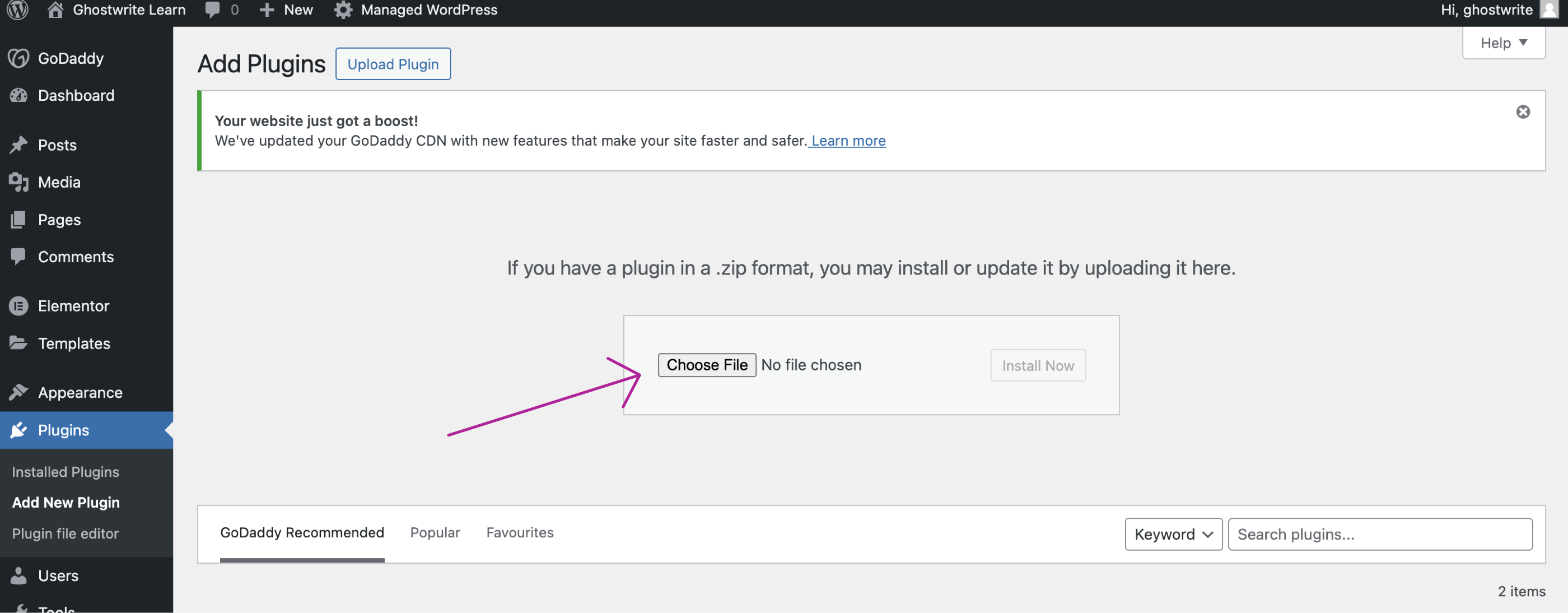
- Click on ‘Add new’ and upload, then activate the Ghostwrite plugin you downloaded in step 2.
- Don’t forget to activate the plugin!
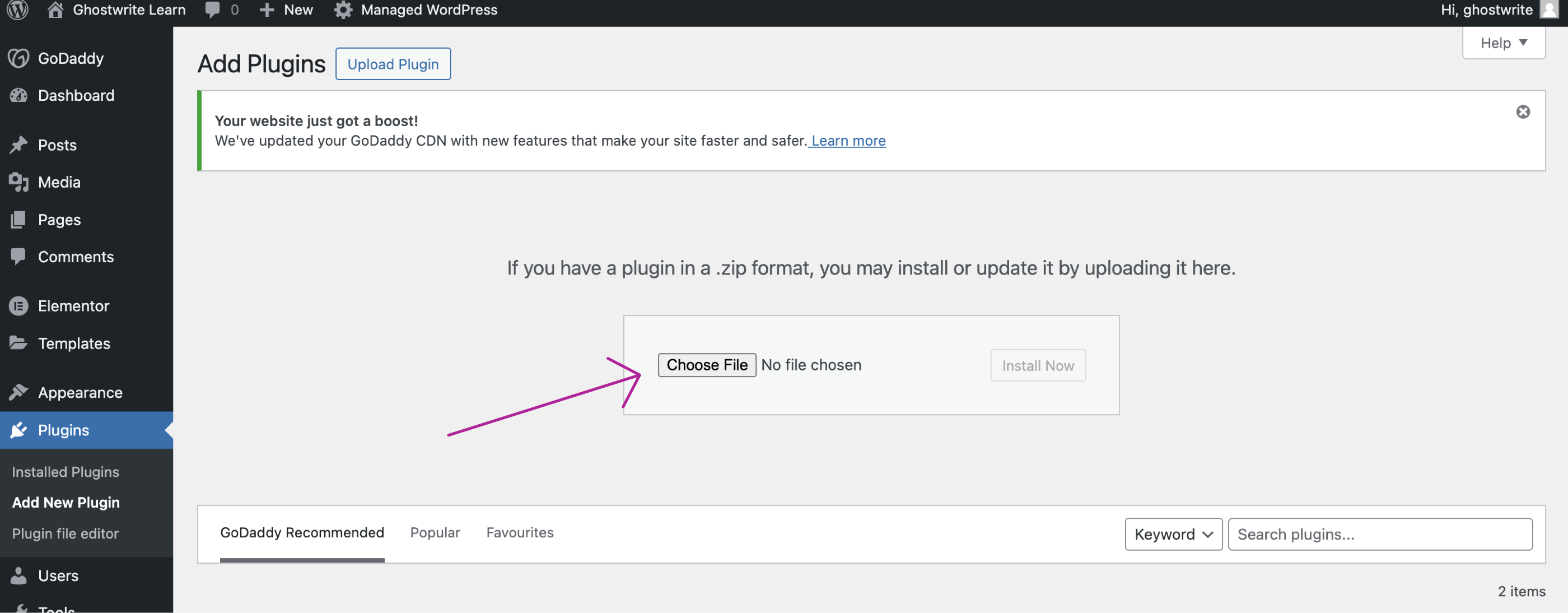
- You’ll see ‘Ghostwrite’ as an option in the WordPress sidebar, just click on it.
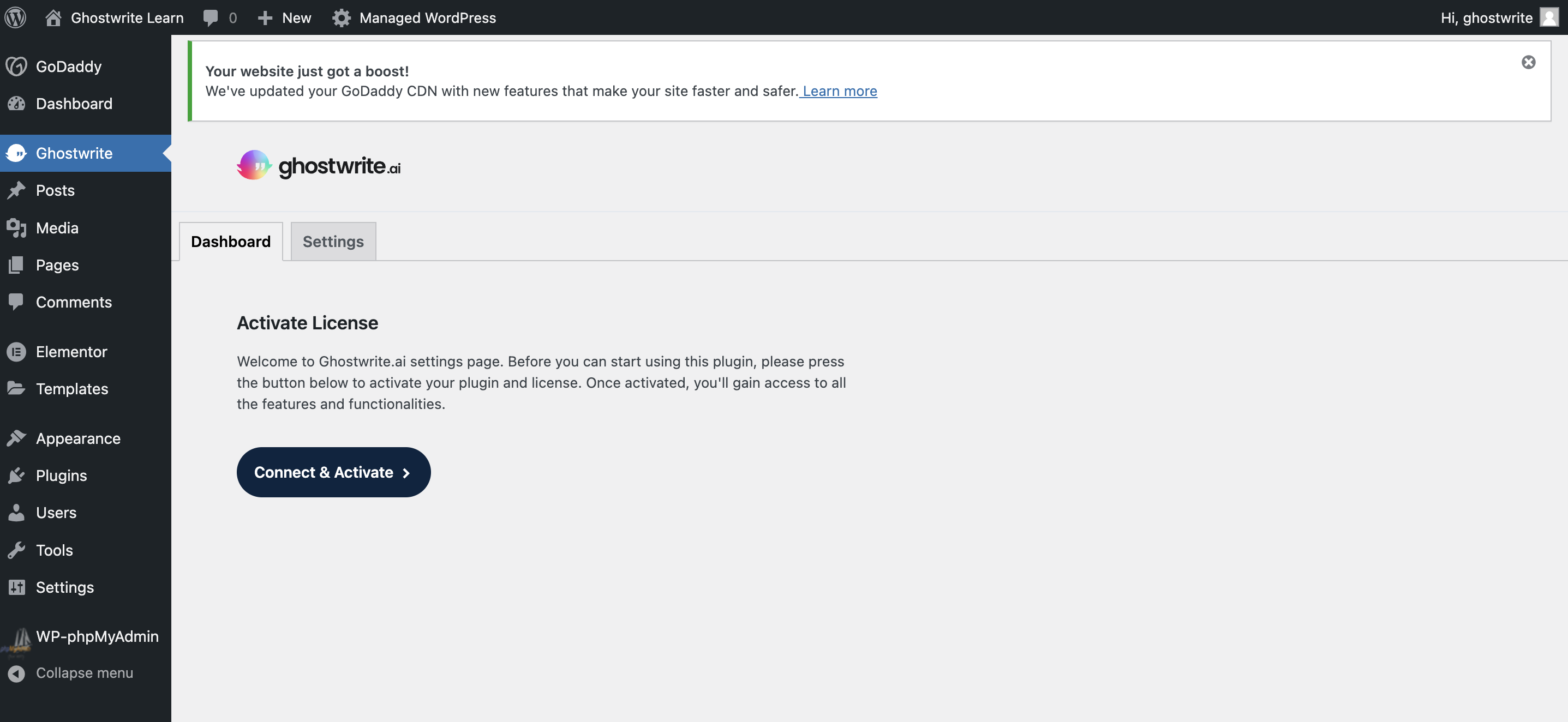
- Now, Click on ‘Connect & Activate’ to activate your website.
- You will be redirected to the Ghostwrite platform, and a modal will open. Click on ‘Connect.’
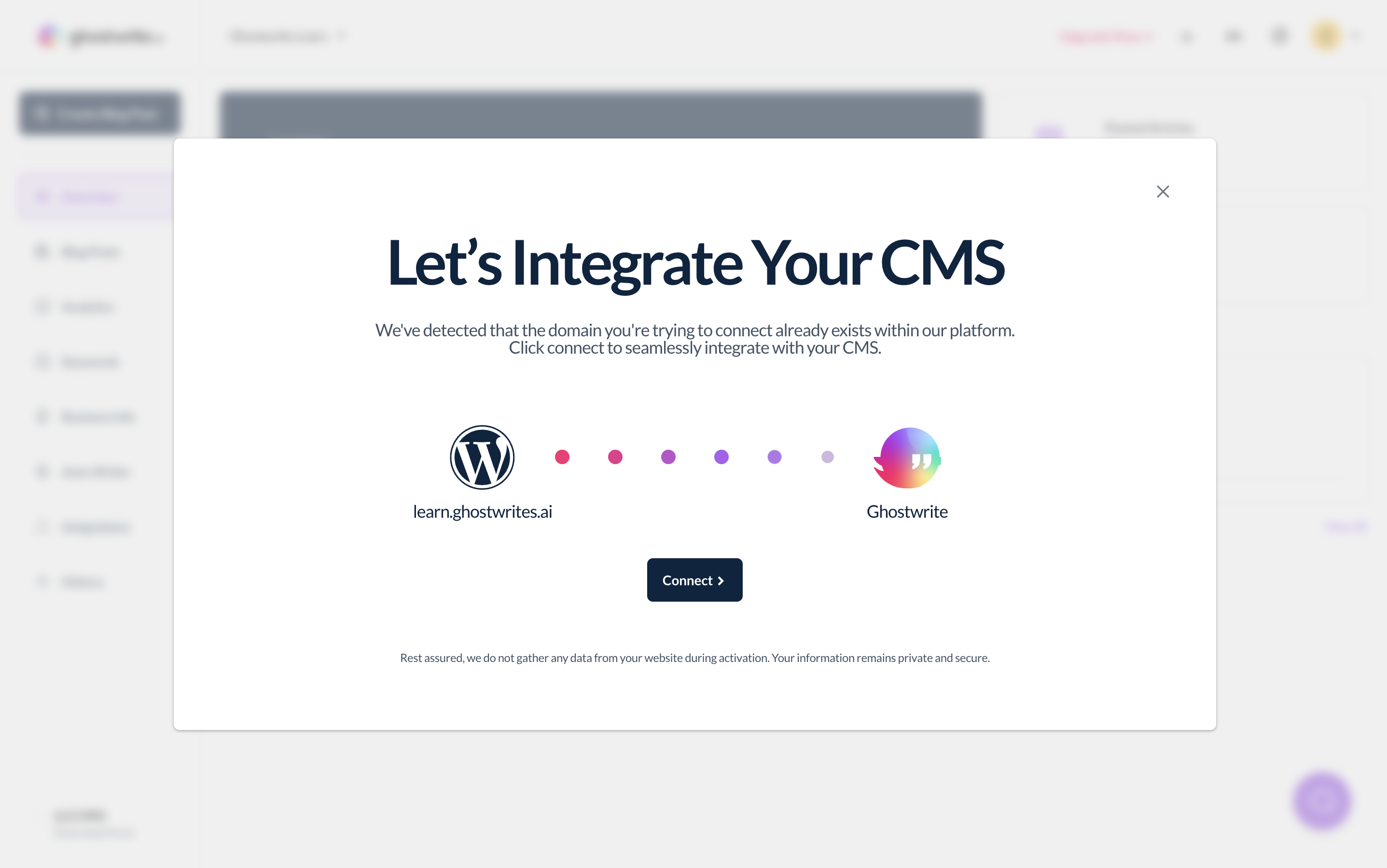
- Congratulations! Your website is now connected with Ghostwrite!
Disabling the connection
o disable the connection, removing the plugin from WordPress is the easiest method. Here’s how:
- Go to ‘Plugins’ in your WordPress navigation.
- Click on ‘Deactivate’ next to the Ghostwrite plugin.